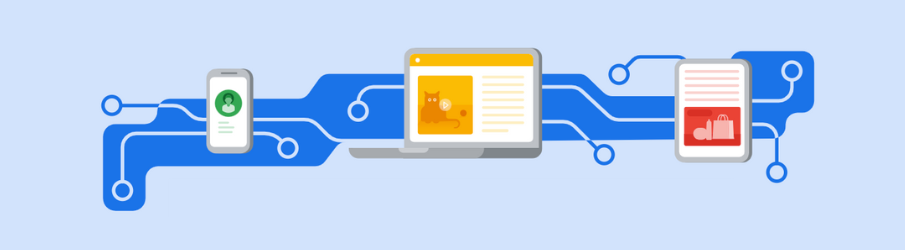Set Up Google Signals in 5 Clicks
By Tomahawk on
What is Google Signals?
Google Signals is a new feature provided in Google Analytics 4. When you turn on Google Signals it collects data from users who are signed into their Google account AND have Ads Personalization turned on. Switching this on prevents the double or triple counting of these users by allowing for bettering tracking across devices & browsers.
As we didn’t have this option in Universal Analytics, you may see this affect user data like traffic because GA is no longer double/triple counting these users on different devices & browsers.
Why Would You Want to Turn this On?
Your GA4 reports will present more accurate user-based data, observing their cross-device user journey, allowing for better understanding & analysis.
It will allow Google Analytics to also collect additional information about demographics and interests from Device IDs from these users
You will be able to export these audiences to Google Ads for activation
Within Google Ads this data will allow you to more efficiently optimise ad spend at different touch points
It will improve your retargeting by sending remarketing ads to relevant Google users across multiple devices
- It complies with GDPR privacy laws and can replace the use of third party cookies
Overall, using the power of more accurate data will help you to make better marketing decisions. Turning it on in GA4 is a simple task, see the steps and screenshots below!
Turn on Google Signal in Just 5 Clicks
Step 1 - Go to Admin
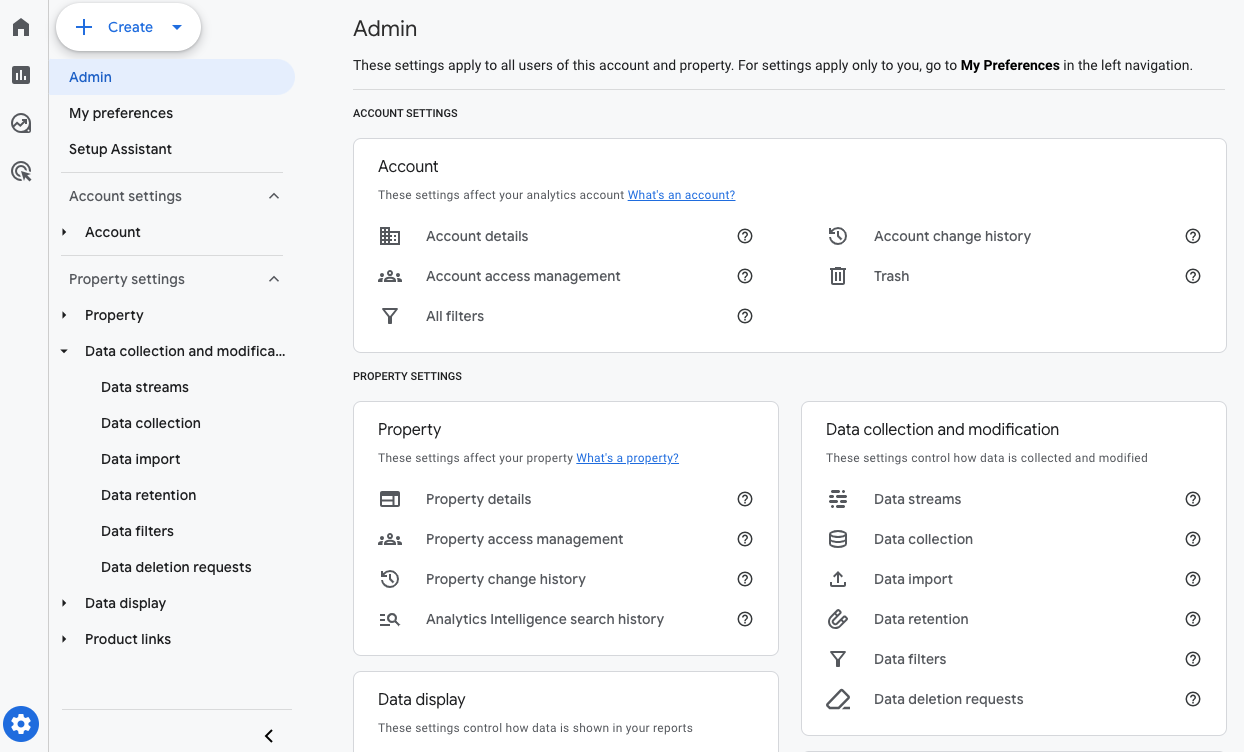
Step 2 - Click on Data Collection
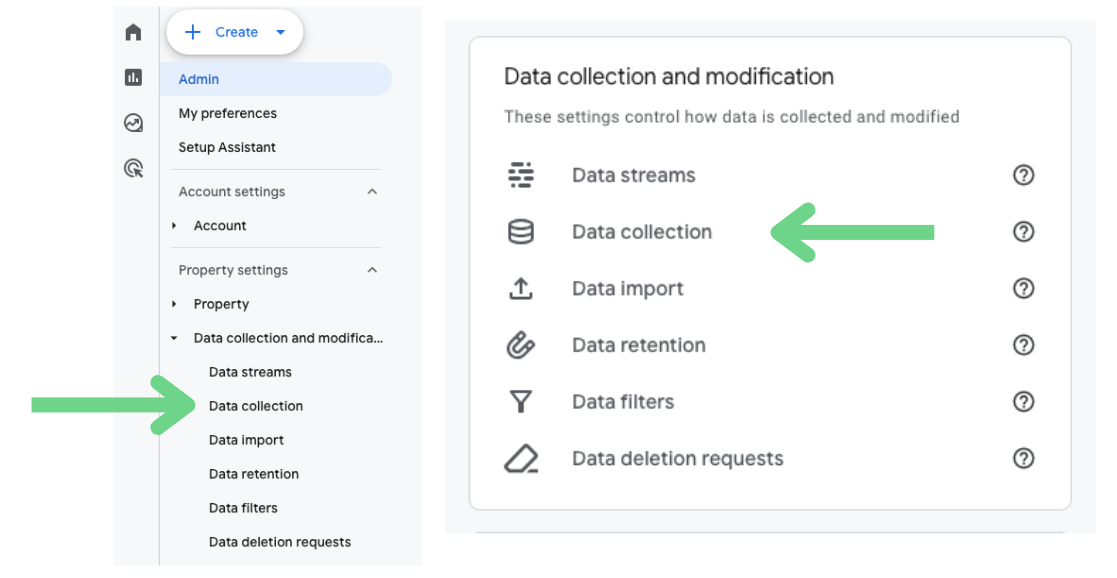
Step 3 - Click on Get Started
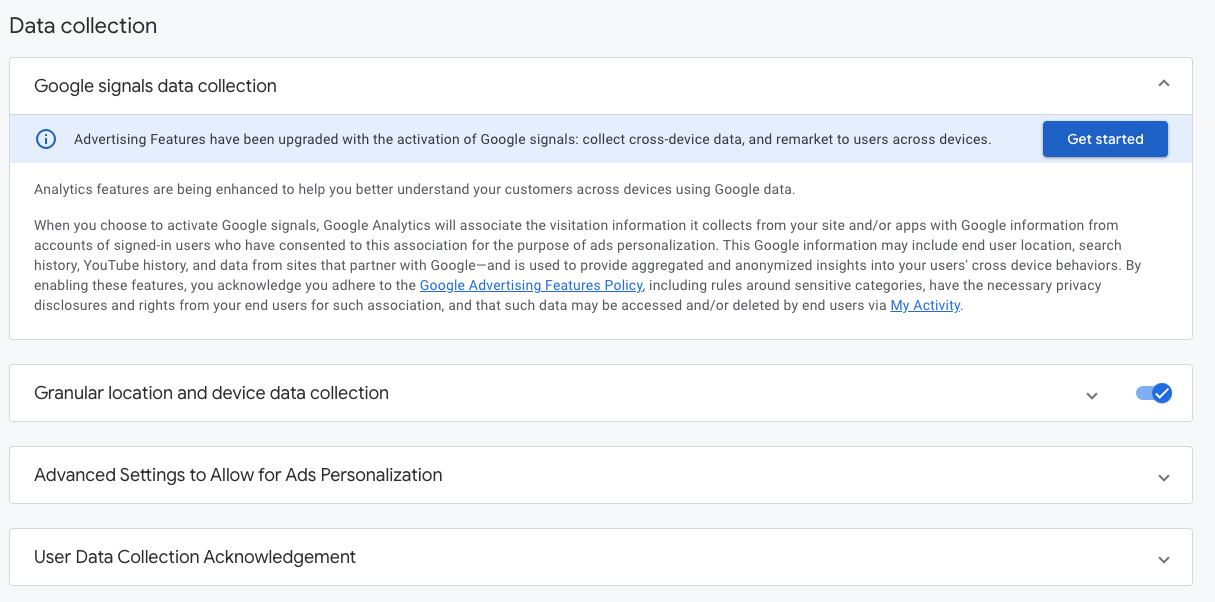
Step 4 - Click on Continue
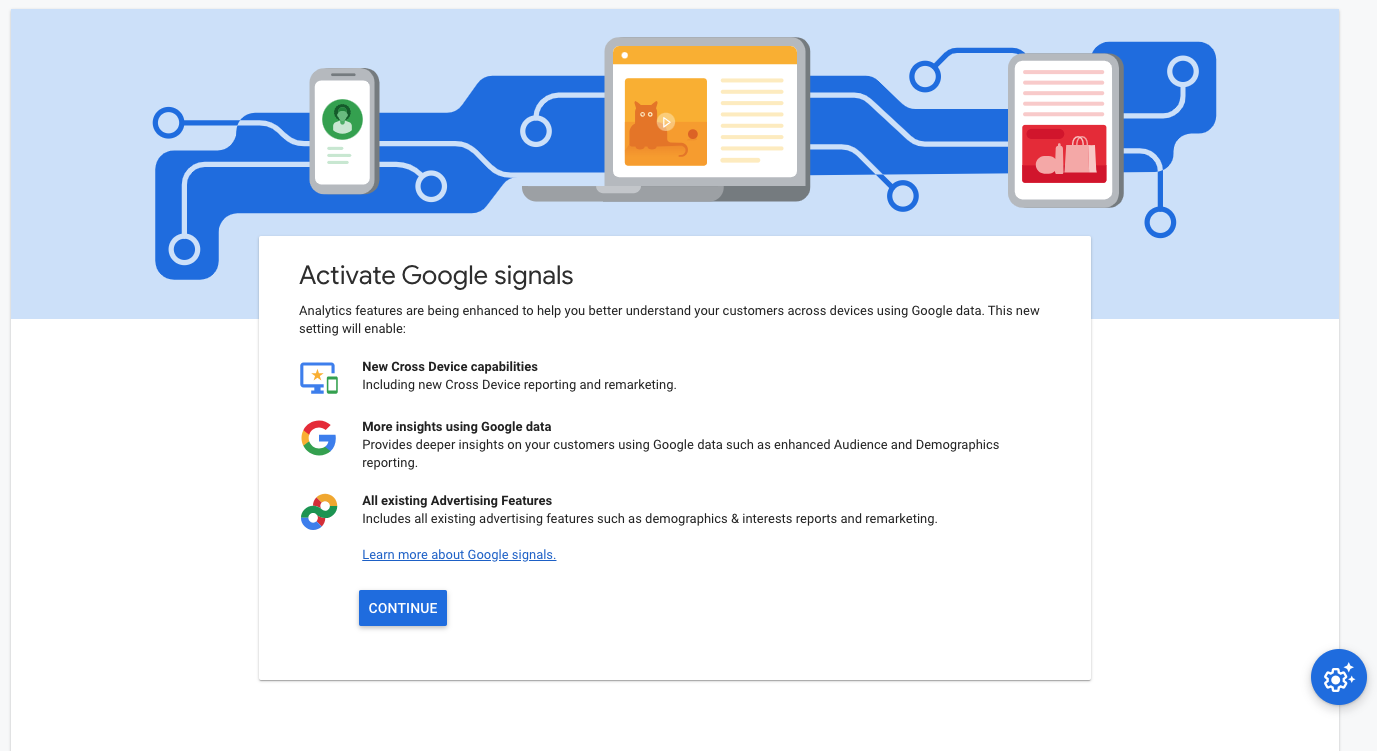
Step 5 - Click on Activate
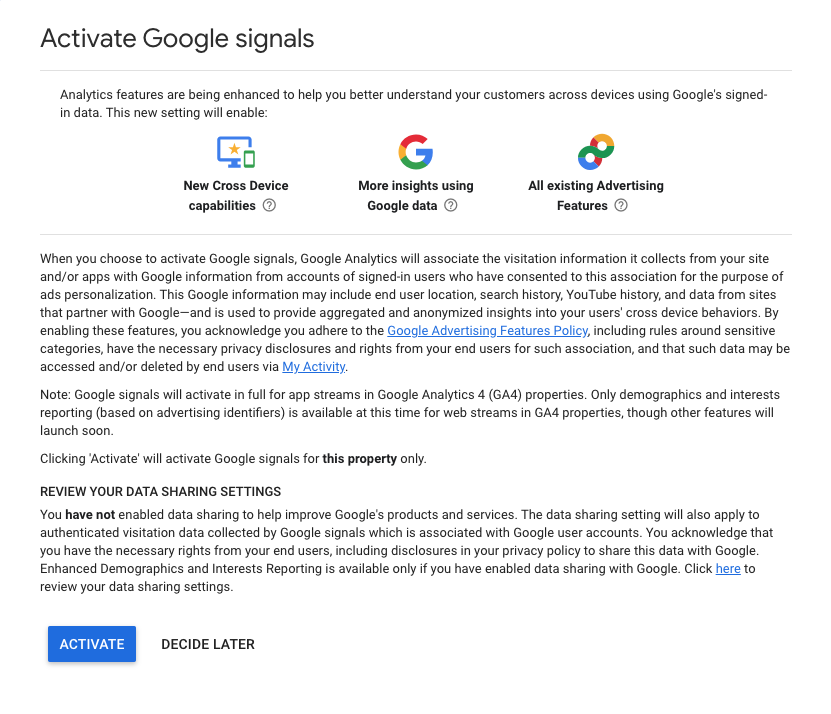
You're done! GA4 will now start collecting data from users who are signed in to their Google account AND have Ad personalization turned on.